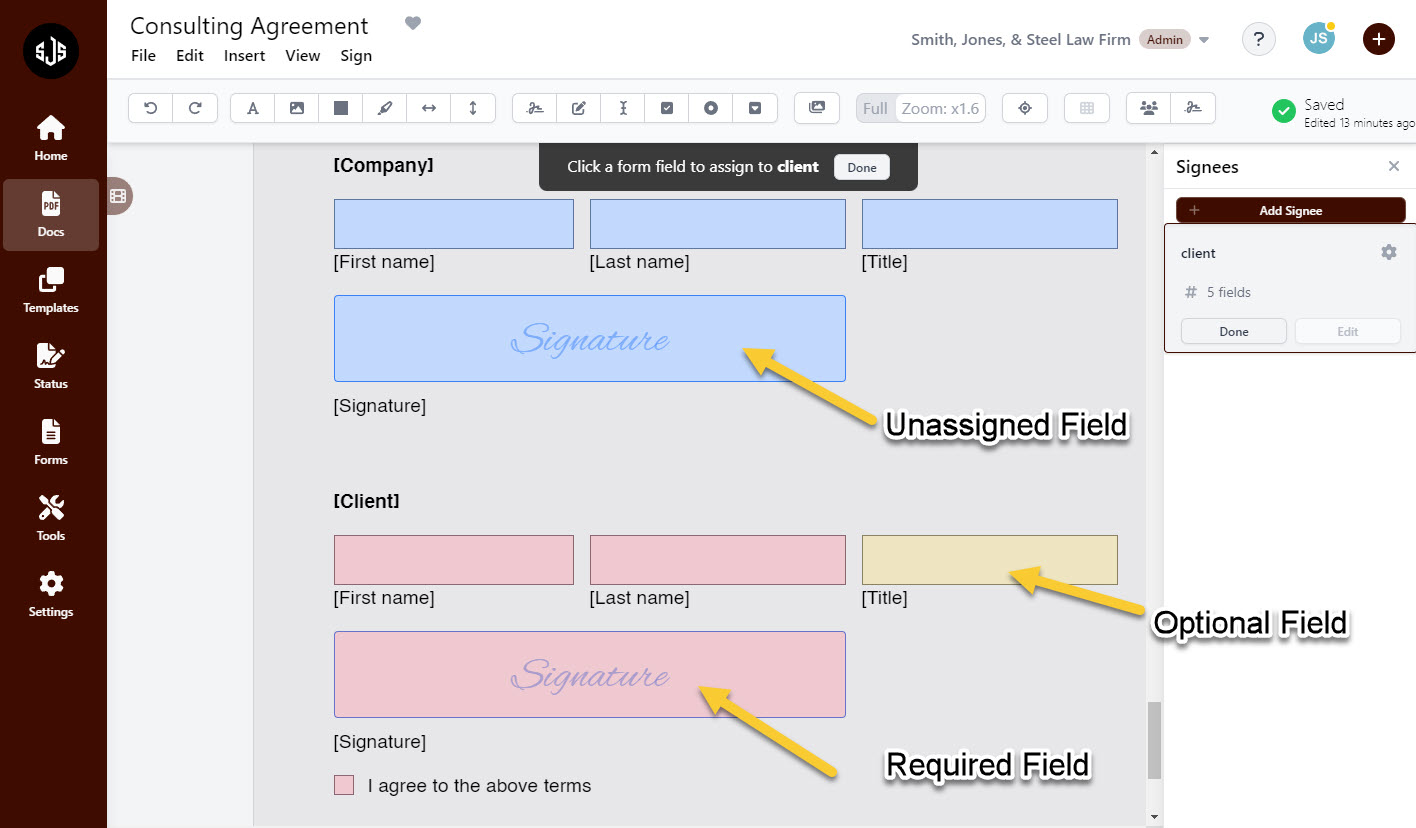Appearance
Assigning Signee Roles and Fields
Once the PDF is structured correctly all of the Form Fields have been placed, users will want to create “Signee Roles” to ensure that the proper parties are completing the proper fields when the templates are being used.
Before converting the PDF to a template, we recommend setting up the document with the appropriate “Signee Roles”.
Showing and Assigning Roles
Documents will show any associated signees when the “Show Signees” button is clicked in the top menu bar.
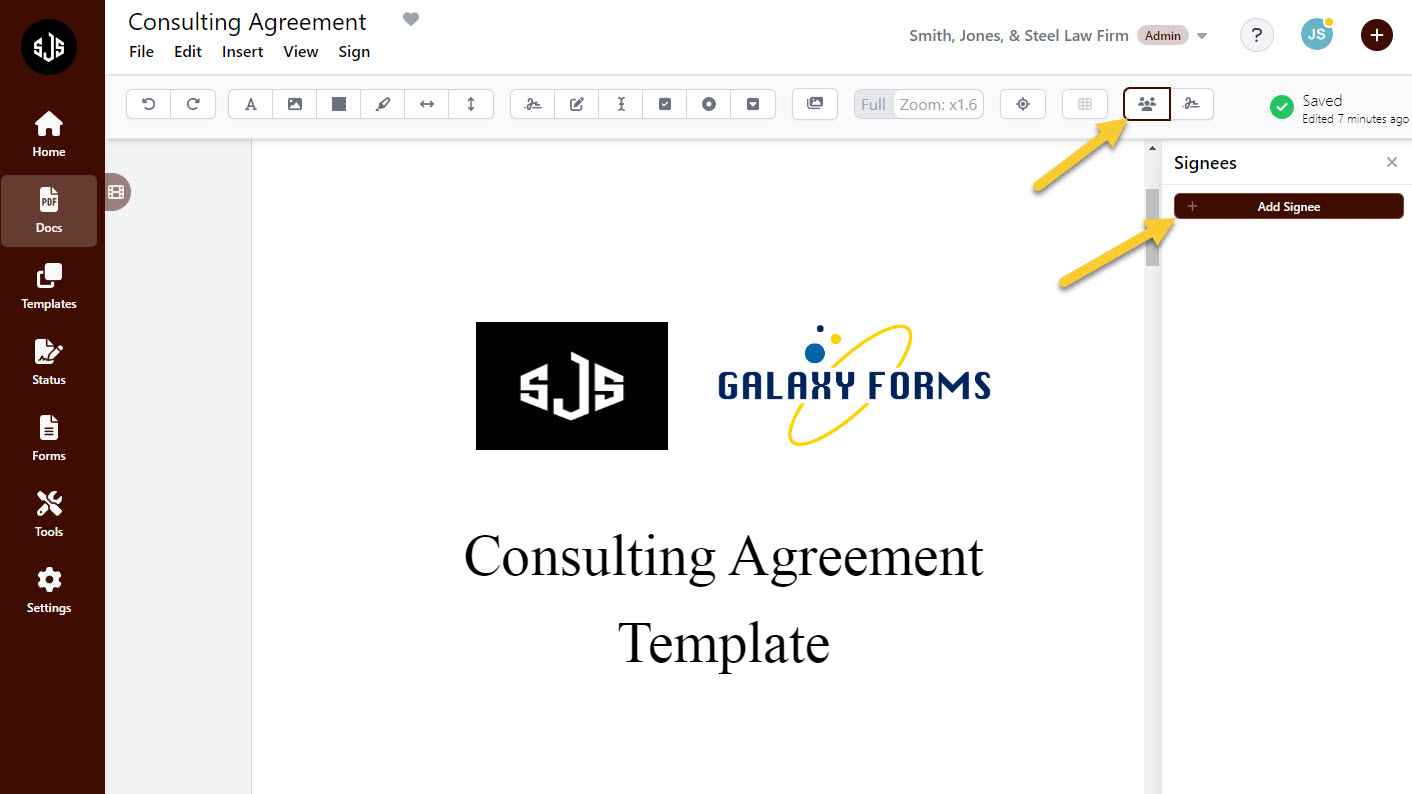
Once the “Signees” are shown, click on the “Add Signee” button (above) to add a new “Signee Role” to the document. Once “Add Signee” has been clicked, users will be prompted to add the role of the signee (below).
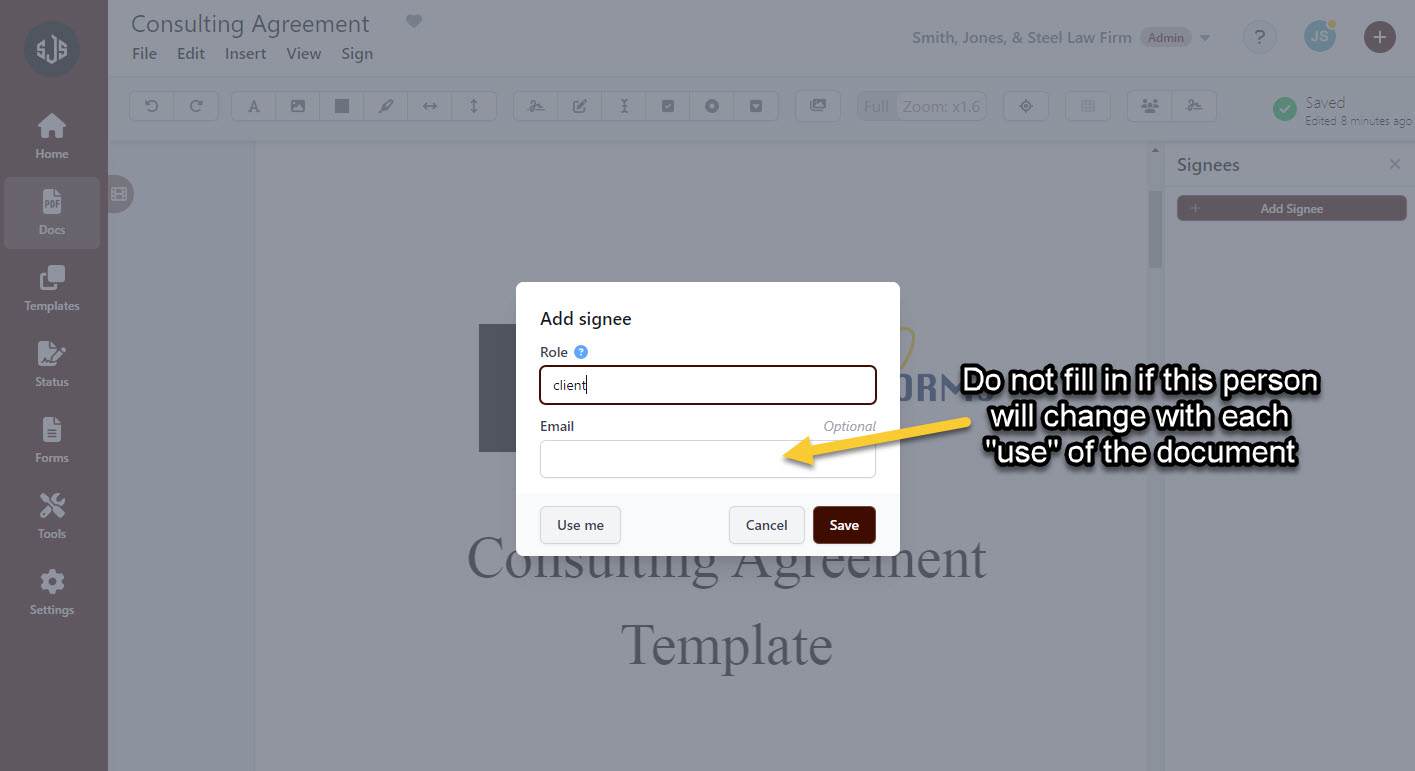
Assigning Fields
Once the “Signee” has been added, the number of form fields (link) have been assigned to that specific role are clearly indicated. Click on “Assign Fields” on the right-hand panel to begin assigning the necessary fields for that “Signee” to complete.
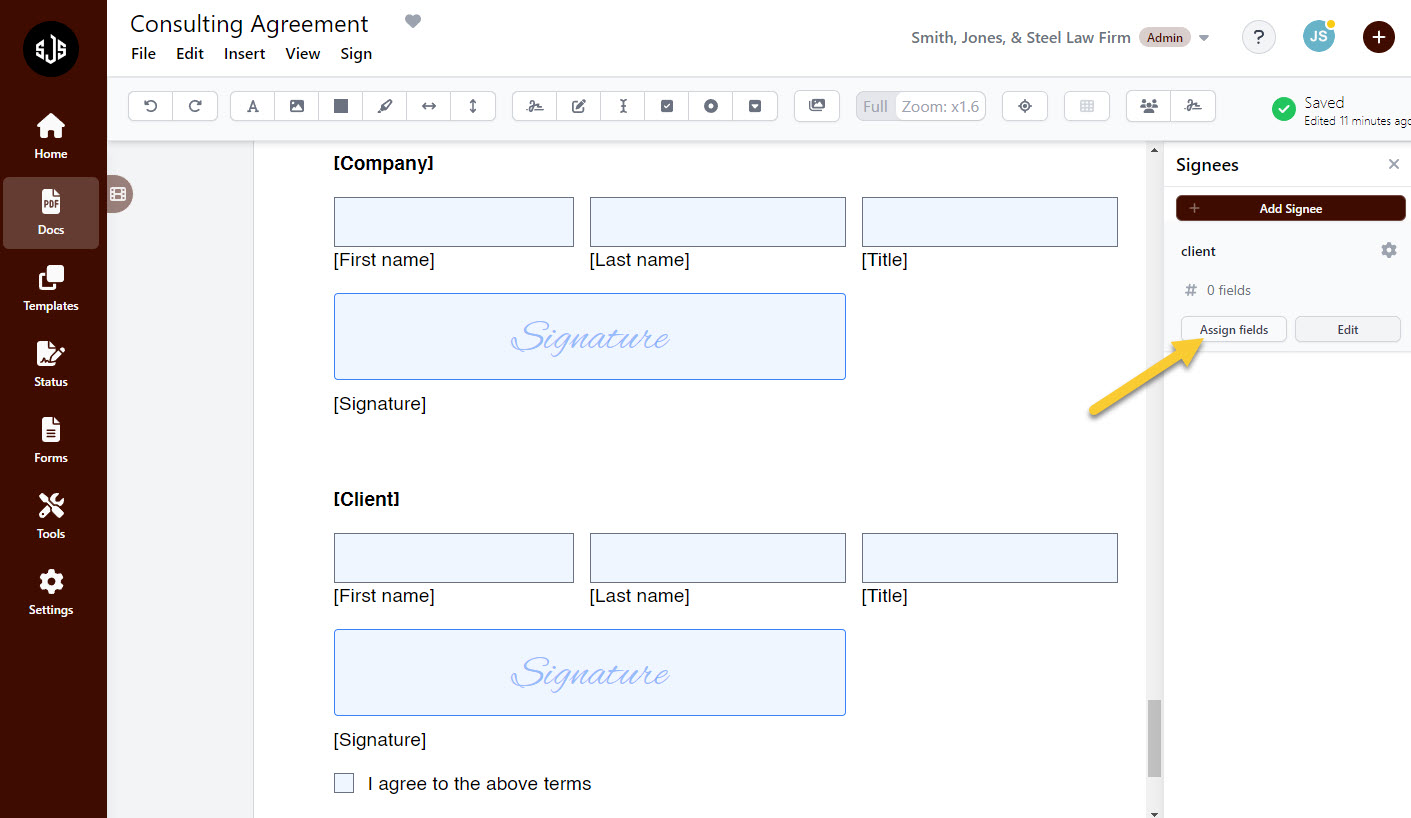
Once “Assign Fields” has been selected, work through the document by clicking on any of the fields that should be assigned to that “Signee” (in this case it is the customer). Clicking on a field once will make the field a required field, clicking twice makes it an optional field, and clicking a third time will “unassign” that field from the “Signee” that has been selected. When finished assigning all of the fields for that role, hit “Done” to save them.