Appearance
Editing Original PDFs
If an external PDF has been uploaded into Galaxy Forms, the default setting is to preserve the original elements of the document. New Elements or Form Fields can be added to the PDF without any obstruction.
Users may want to edit some of the original content that is on the uploaded PDF. Style changes, changes in contract language, changes in spacing between sections of the document are all common cases where a user would likely choose to edit the original PDF.
How to Unlock Edit Mode
To edit original elements within the PDF, first open the document by double-clicking the thumbnail, or by clicking the "Edit" button on the doc. Once in the editor, click “Allow Editing” at the top of the page that needs editing.
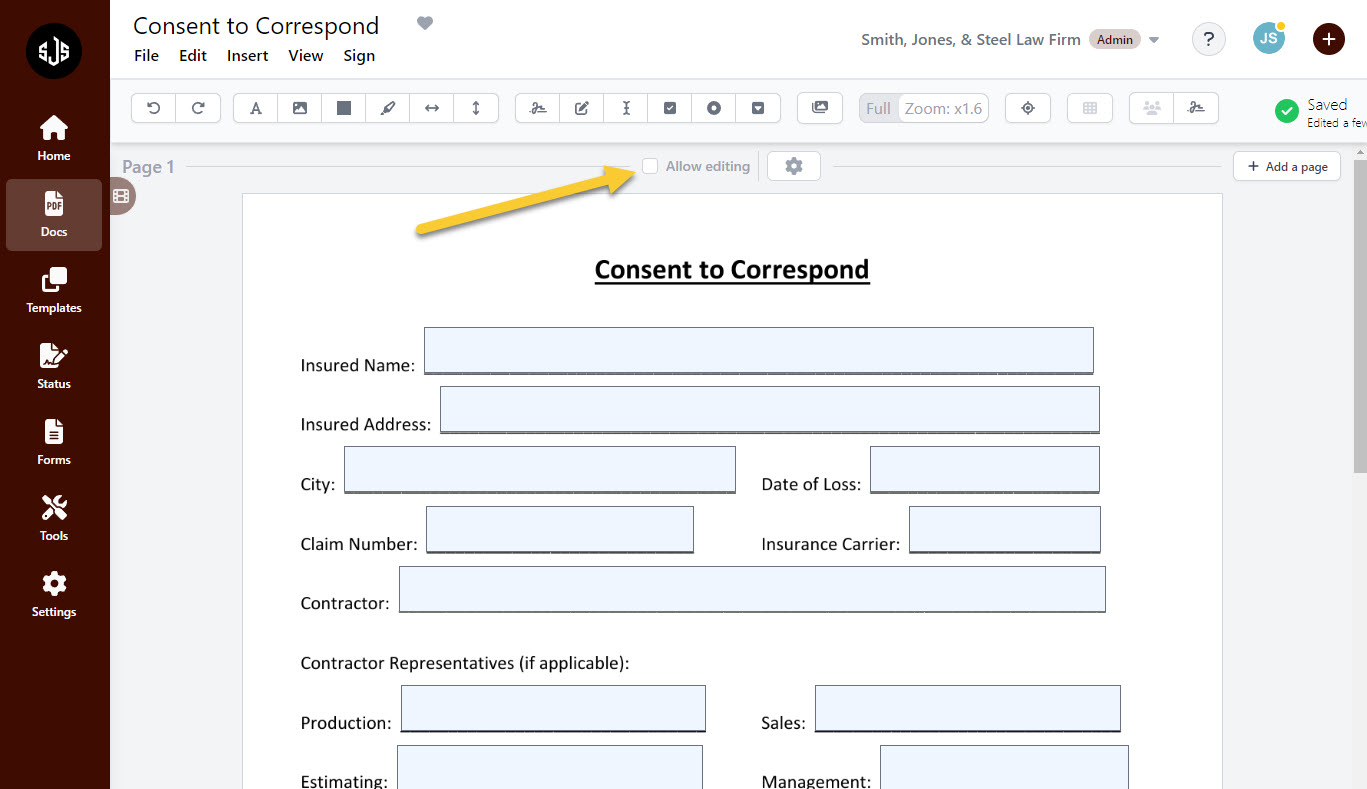
Next, a message explaining exactly what making a page editable entails will be prompted to the user. Keep in mind that once a page becomes editable it can not be turned back into a non-editable page.
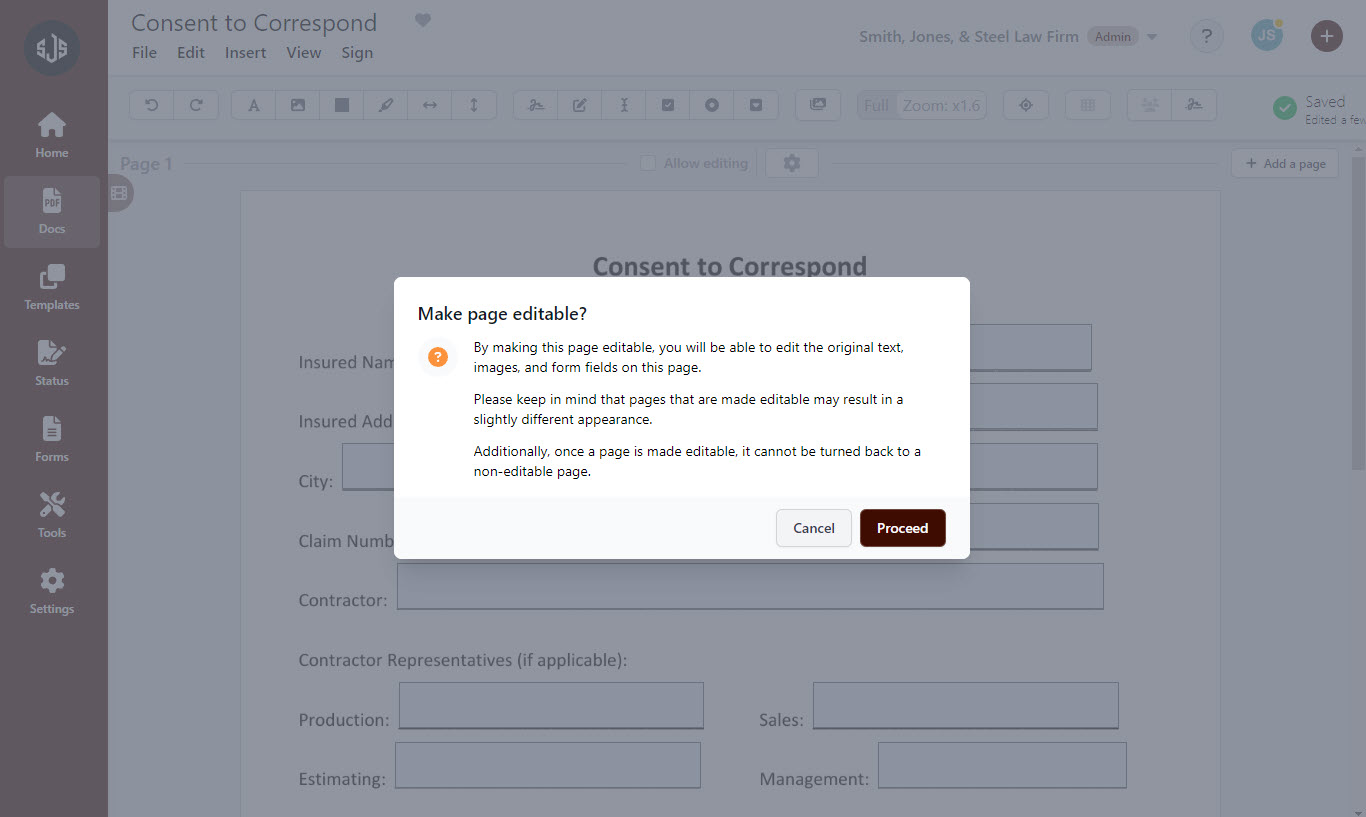
The setting to allow editing is on a per page basis. If a user is dealing with a 10 page PDF but only needs to change one bit of text or an image, we want to preserve the PDF as close to its original parameters as possible. By restricting editing to a per page basis, we are able to accomplish this.
Once "allow editing" on a page has been clicked, the page is now eligible for editing the original elements and form fields, as well as any new elements that are added.