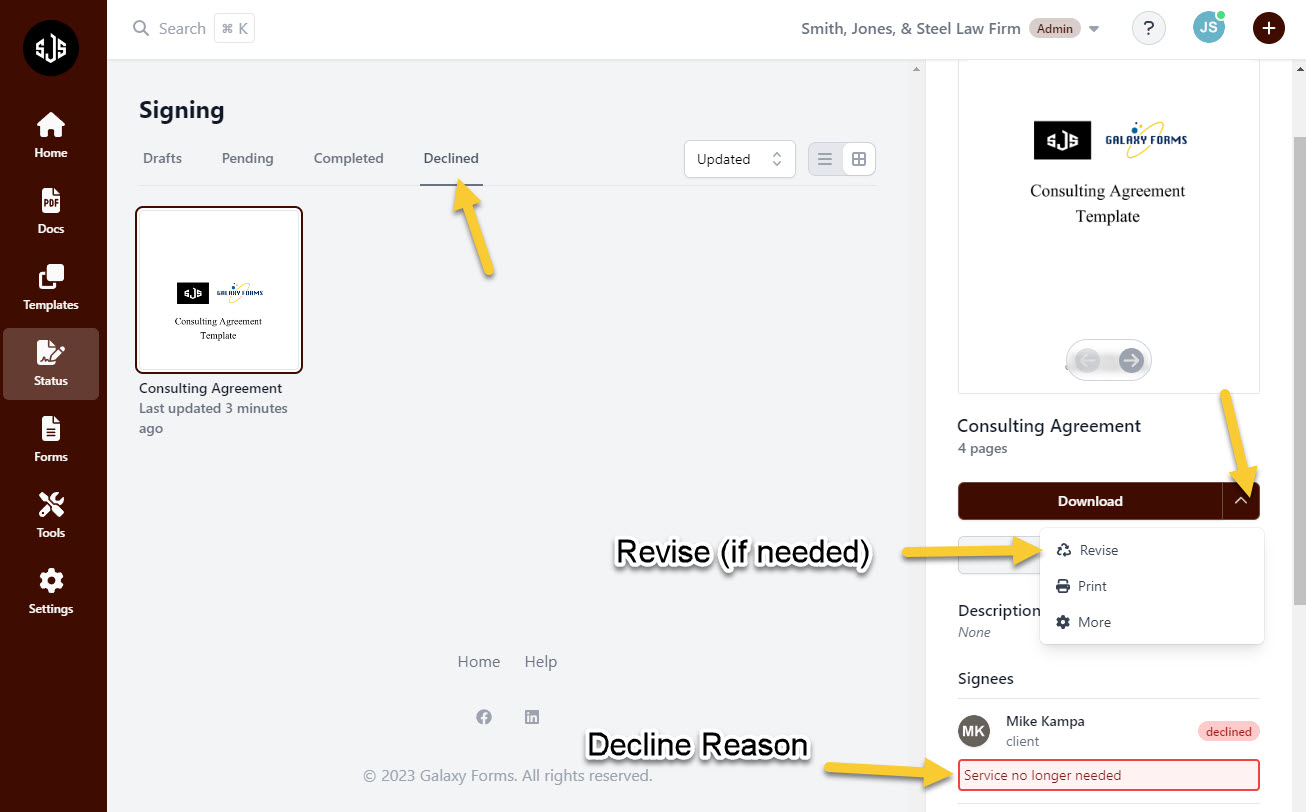Appearance
Revising and Declining PDF Document Completion
Revising Documents
A document might get sent out that needs to be revised due to an incorrect address, phone number, or contract information needing to be adjusted. Rather than having to complete the document all over again, the “Revise” feature can be used to make changes and resend the document for completion.
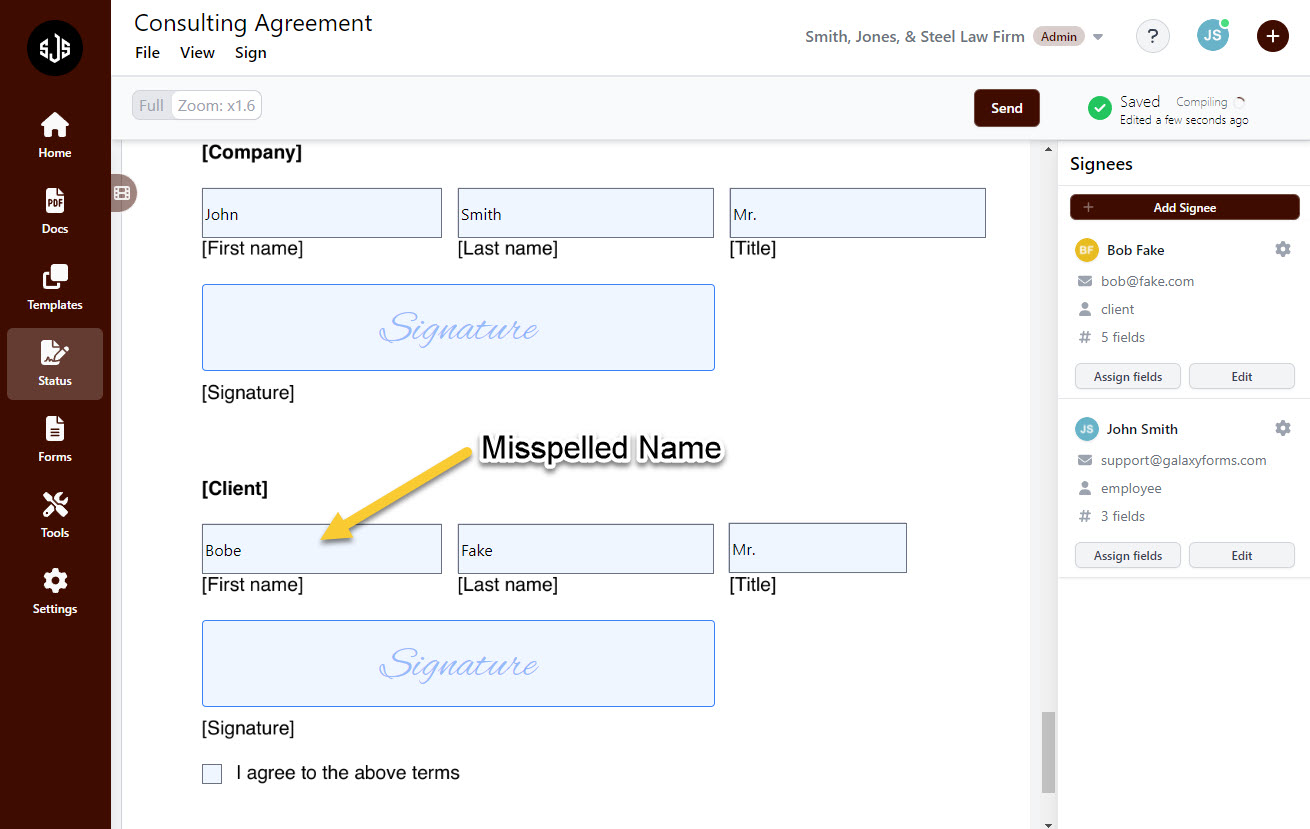
Once a document has been sent, it will exist in the “Pending” section until it is either completed or declined. If a revision is needed, select the document in the pending tab, click on the drop down arrow, and select “Revise”.
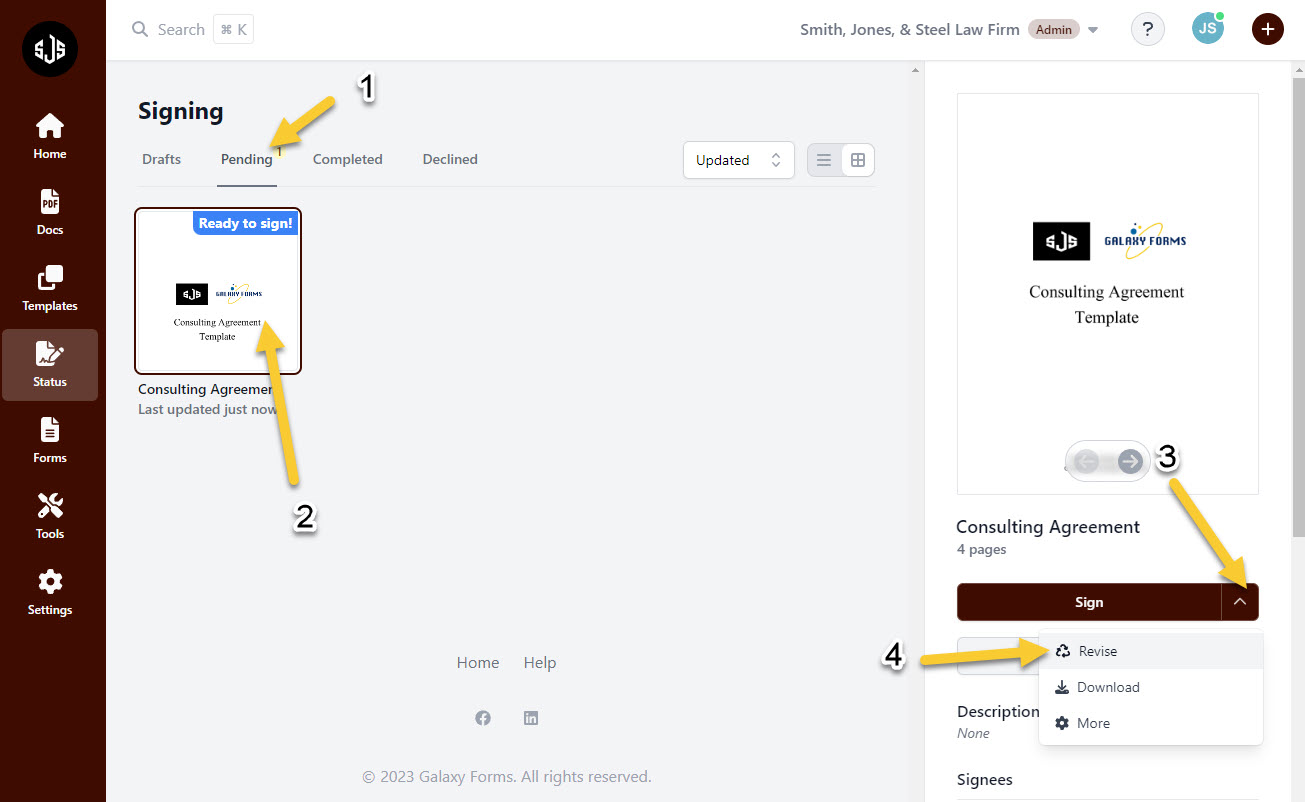
This will drop the document back into the “Drafts” area where a user can go back in to make the necessary changes and send it again.
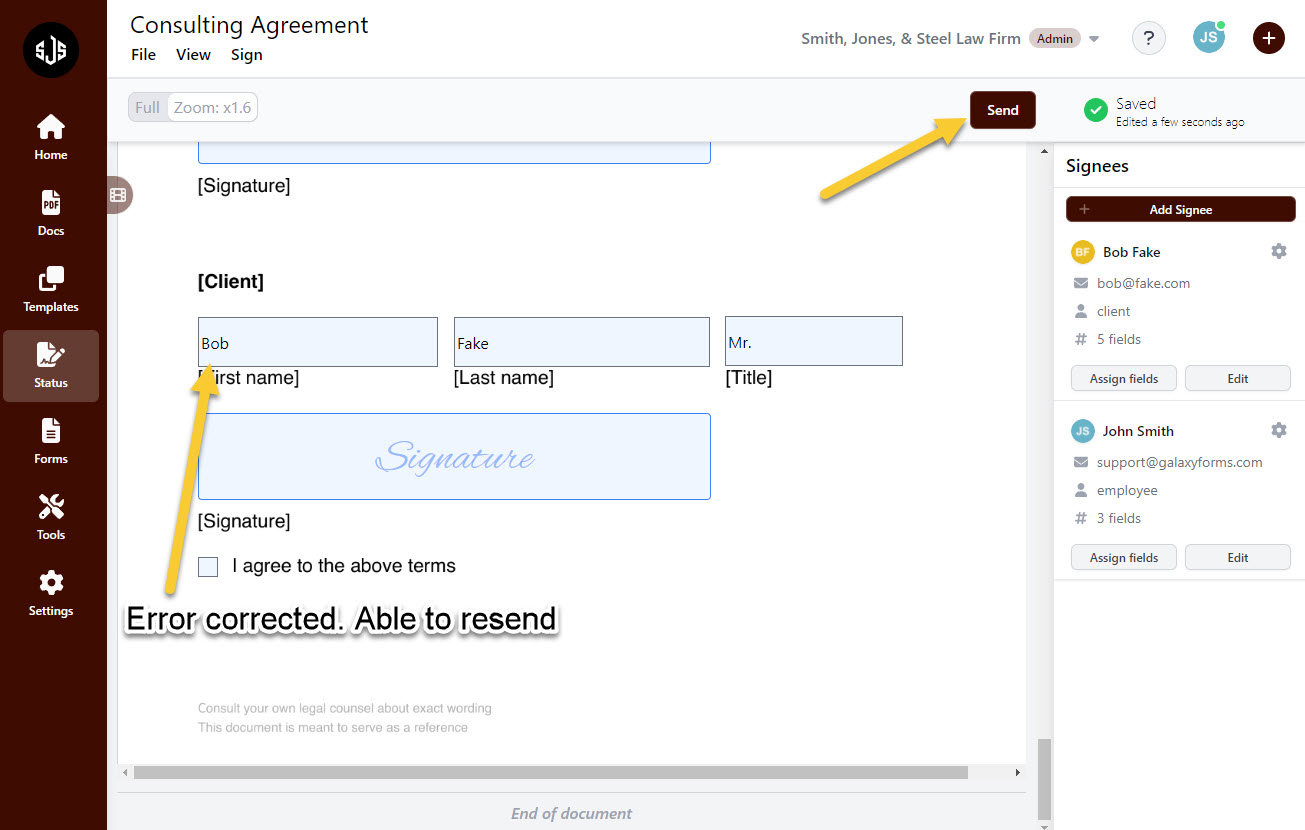
Note: Once a document has been pulled back to drafts by the sender, the link in the email for the “Signee” will no longer be active until the document has been resent.
Declining Documents
In other cases, a "Signee" may need to decline the document. After the "Signee" has reviewed the document, the link at the top of the page to "Decline Document" can be clicked, and a box will appear to explain the reason they are declining.
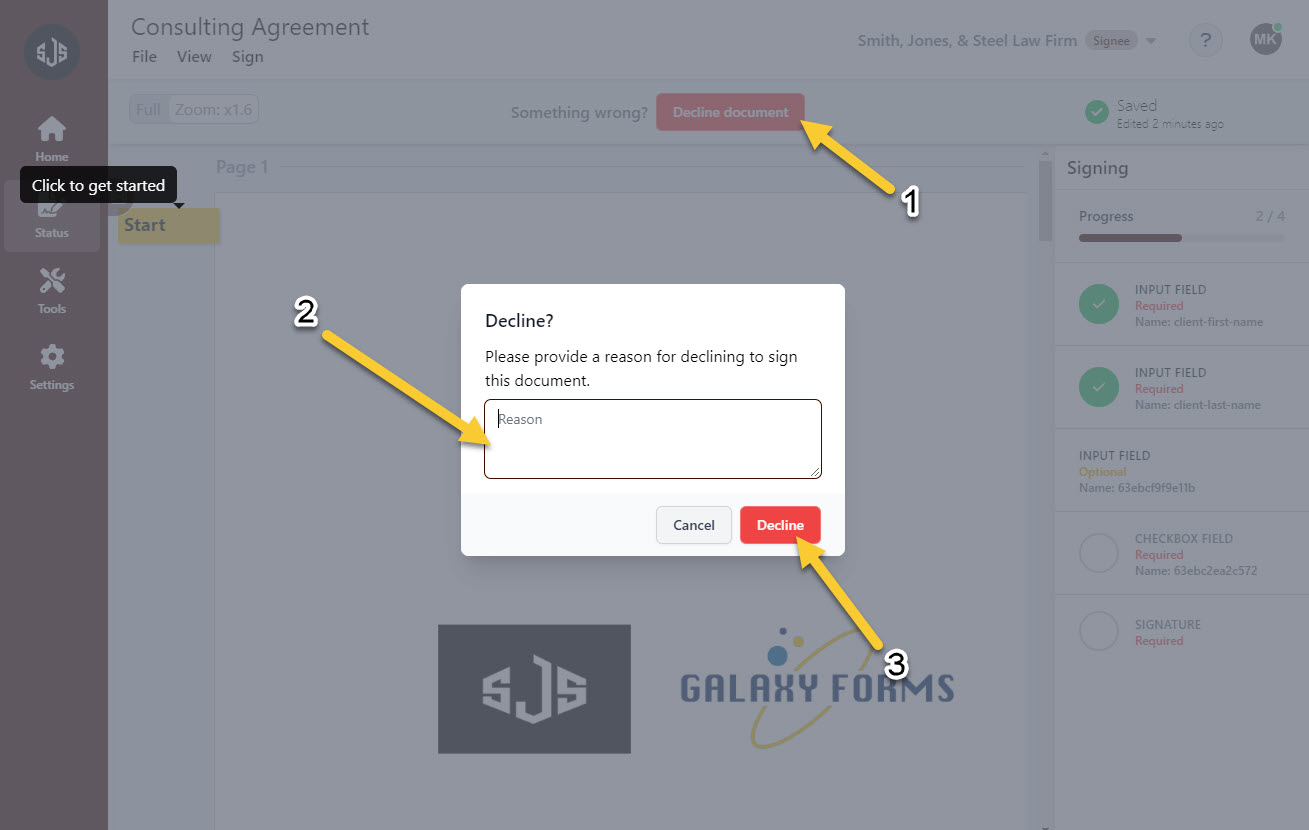
Once “Decline document” has been selected, the “Signee” will be prompted to provide the reason for declining the document. After clicking “Decline”, the document will now move into the “Declined” section of the Sign tab, and the information that the “Signee” placed as their decline reason will show up on the right panel when the document is selected.