Appearance
Converting PDFs to Templates
Once a document is ready for use, it’s time to convert it to a “Template”. When in the editor, select File > Convert to Template or convert documents to templates while on the documents overview page when a document is selected.
note: Converting a document into a template will permanently move it. If you wish to maintain an original document, make a copy prior to converting a PDF to a template.
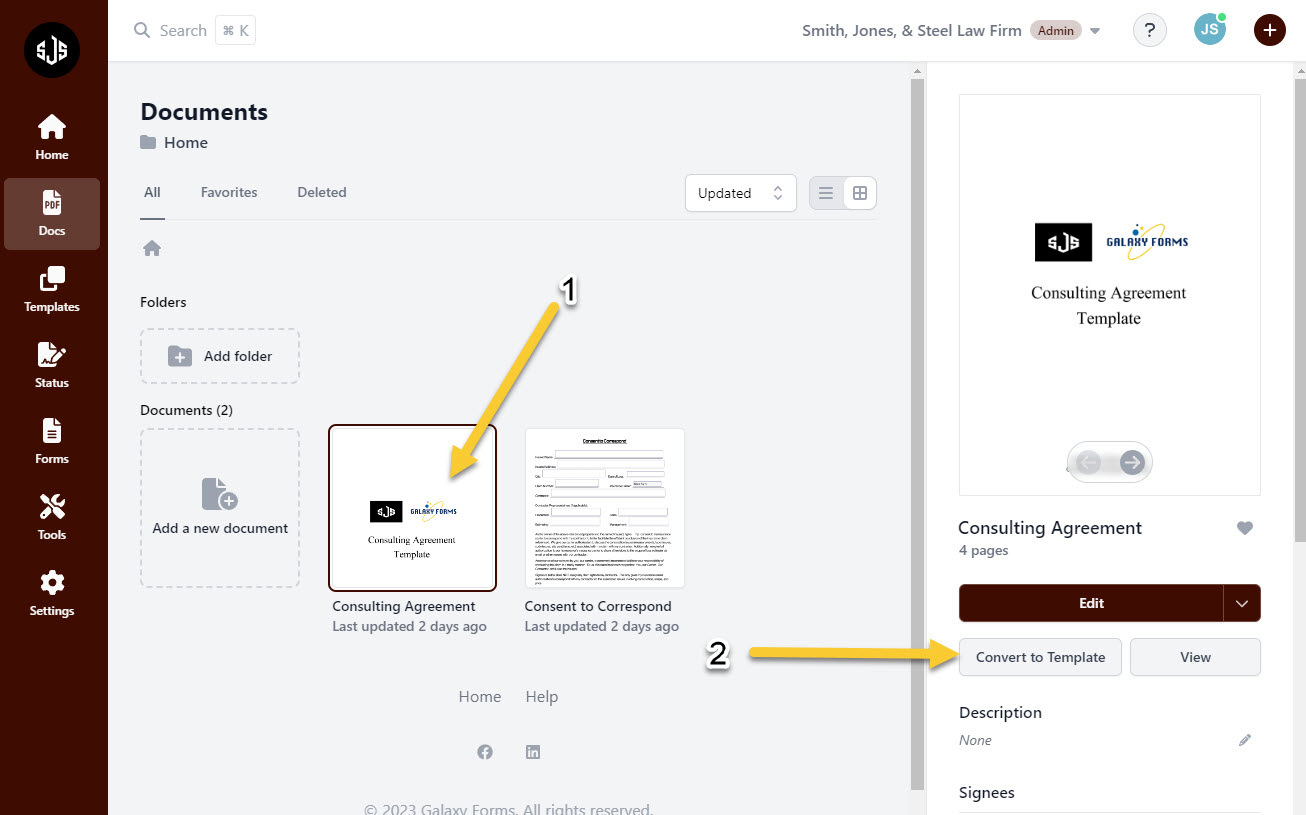
Once a document has been converted into a template, it will move from the “Docs” section to the “Templates” section on the left-hand navigation bar. By clicking “Templates” on the left navigation bar, users will be brought to a page showing all of the documents that have been set up as templates.
From this page, select a document and then select “Use Template”. This will create a unique copy of that document that can now be marked up and sent out for a ‘signee’ to fill out and/or sign.
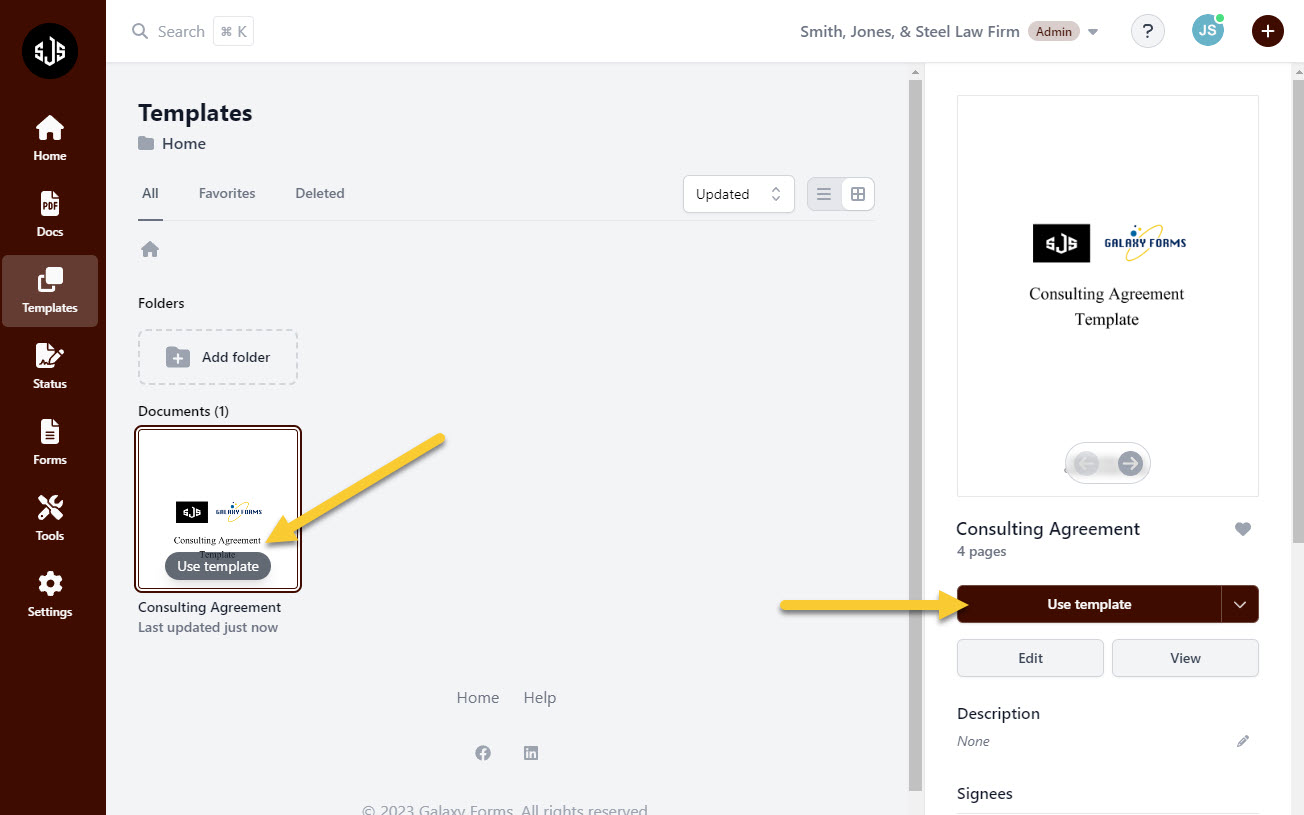
If a user has admin access within an organization, they will also be able to edit a Template while in the “Docs” section. With the document selected, choose “Edit” which will open the document in the editor so that necessary changes to the core document can be made (new input fields, new graphics, dropdown menus, changing language, etc).