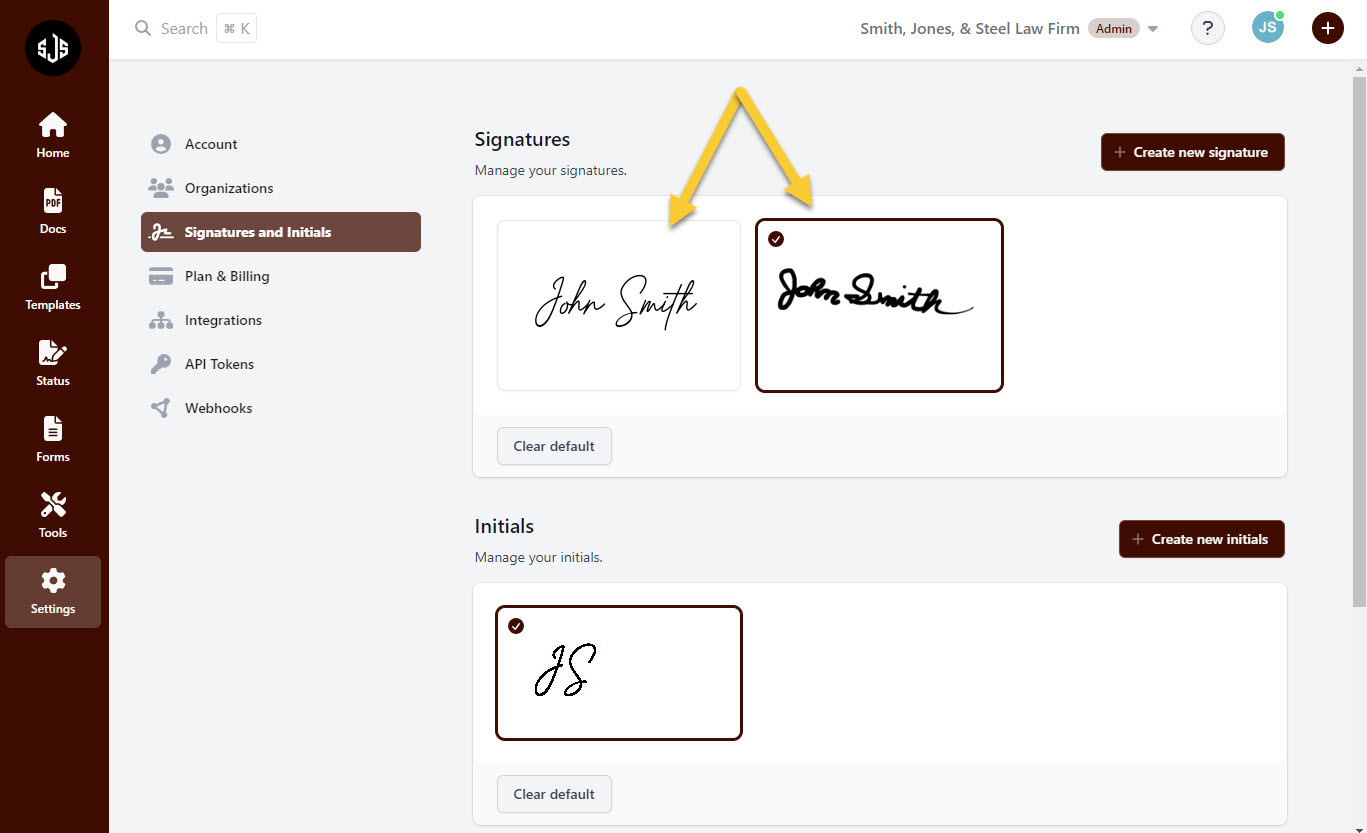Appearance
Creating Signatures
Galaxy Forms provides each user with a default signature and initials designation, however, each user is welcome to create their own signatures or initials for use in signing documents.
In order to create new signatures or initials, head to "Settings" > "Signatures & Initials". This page will show what signatures are available, as well as which ones are selected as defaults. To create a new signature or new initials, click on “Create new signature” or “Create new initials”
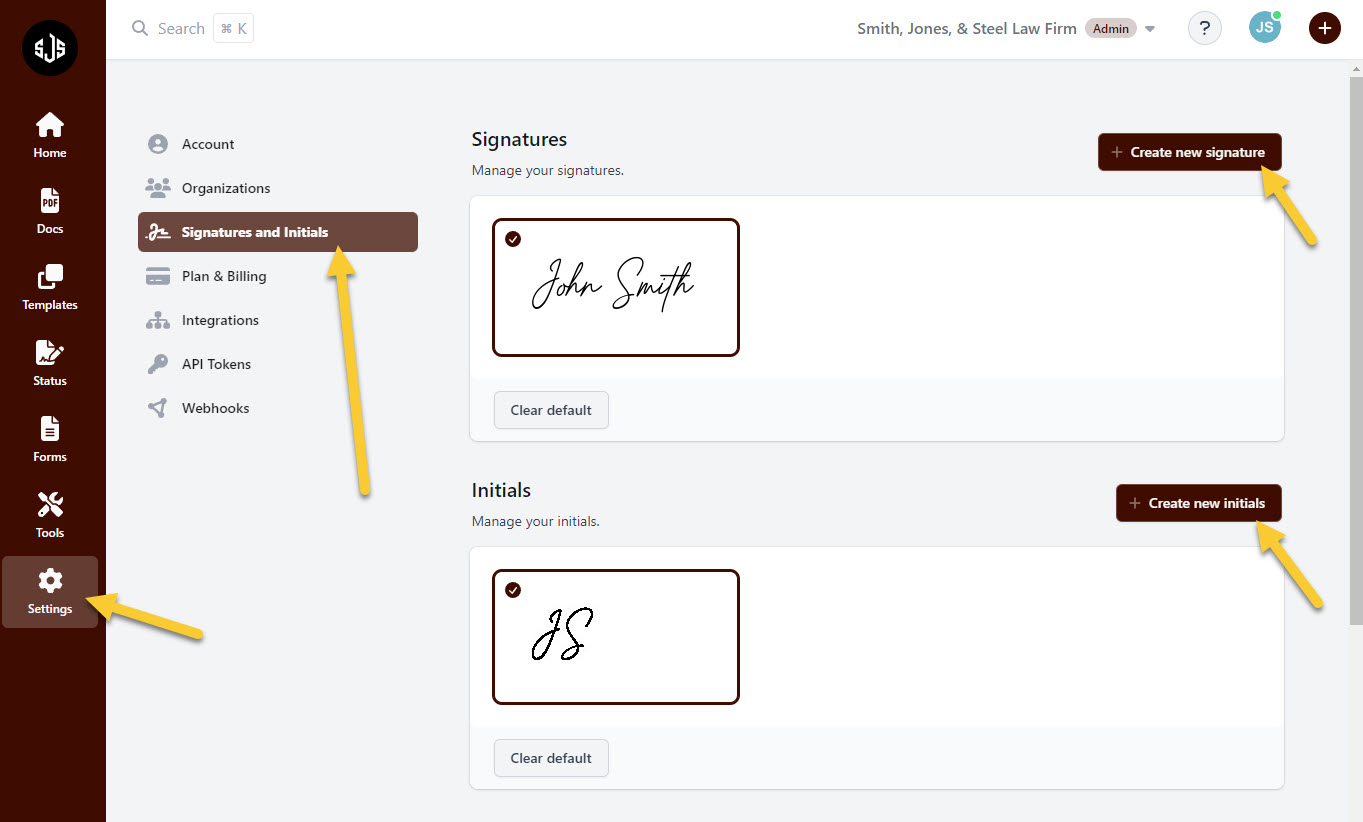
After clicking on “Create new signature”, a prompt with a blank area to click and drag to create your signature will appear. The same interface will appear when creating initials. Draw a signature with a mouse or finger if you're on a touch screen device. When finished drawing, hit “Save” to complete the process. If preferred, a user can type in a name to receive a new signature in our default style.
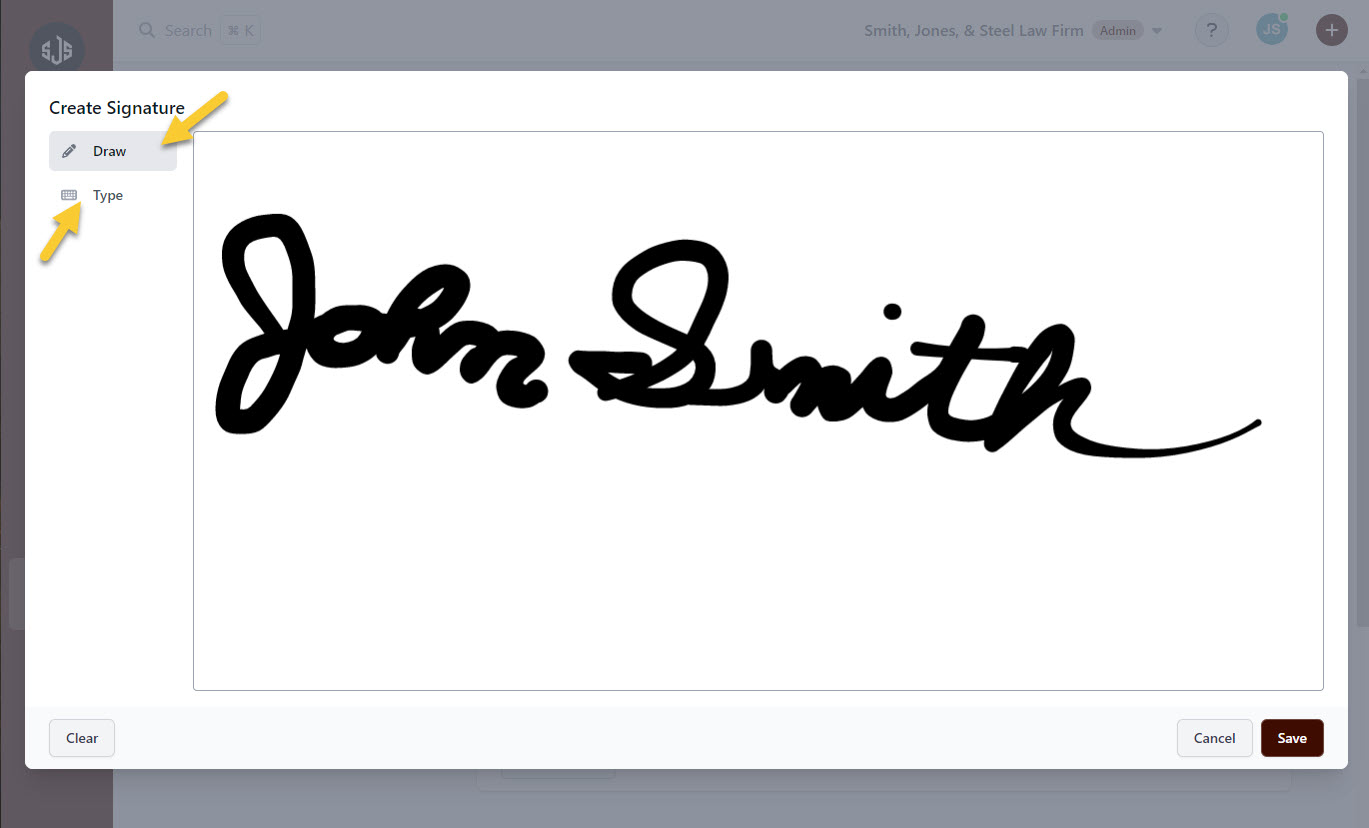
After clicking “Save”, new signatures or initials will be added to the existing set. You can now choose which signatures or initials to set as the defaults when signing documents.