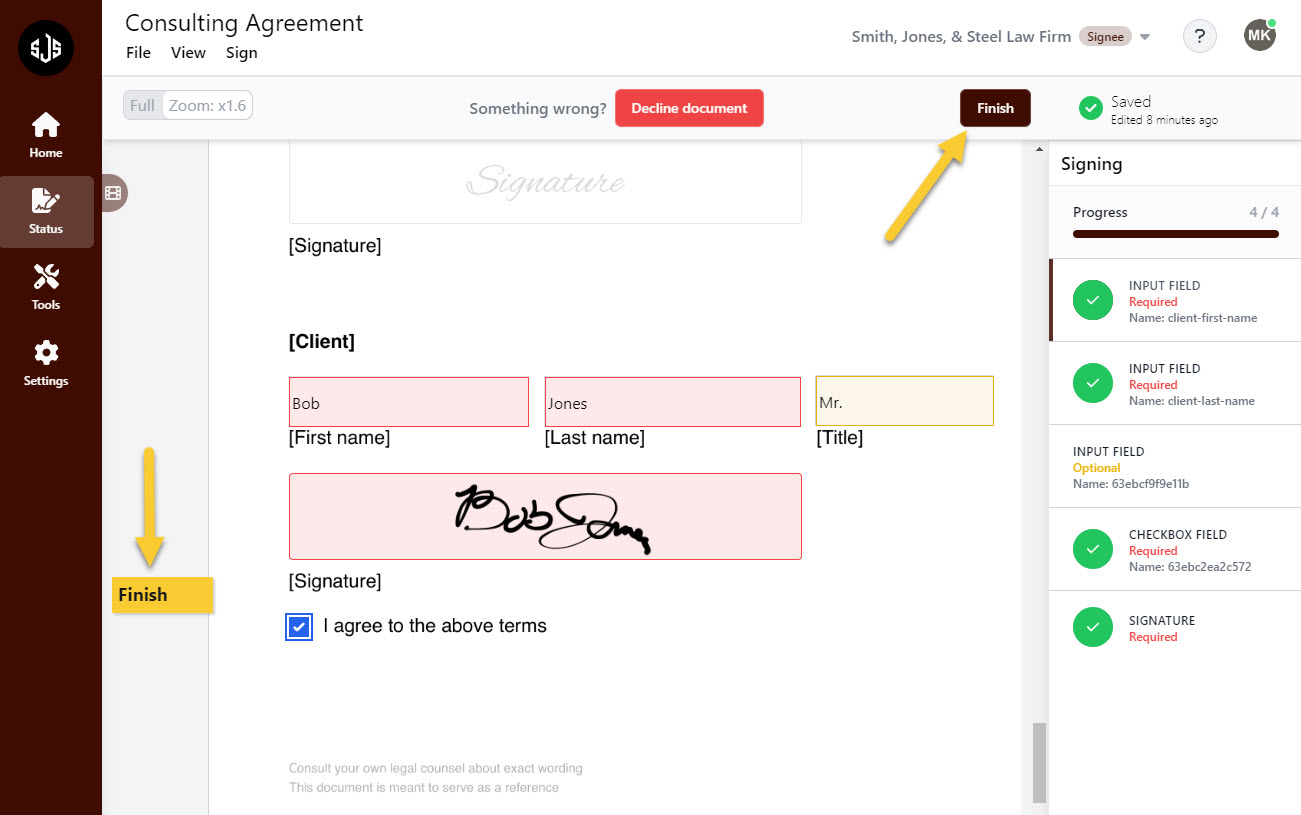Appearance
Executing Documents
Once a document has been sent, it will land in the inbox of the email provided for the “Signee”.
Clicking on “Review & Sign” will bring the “Signee” into Galaxy Forms to complete the document.
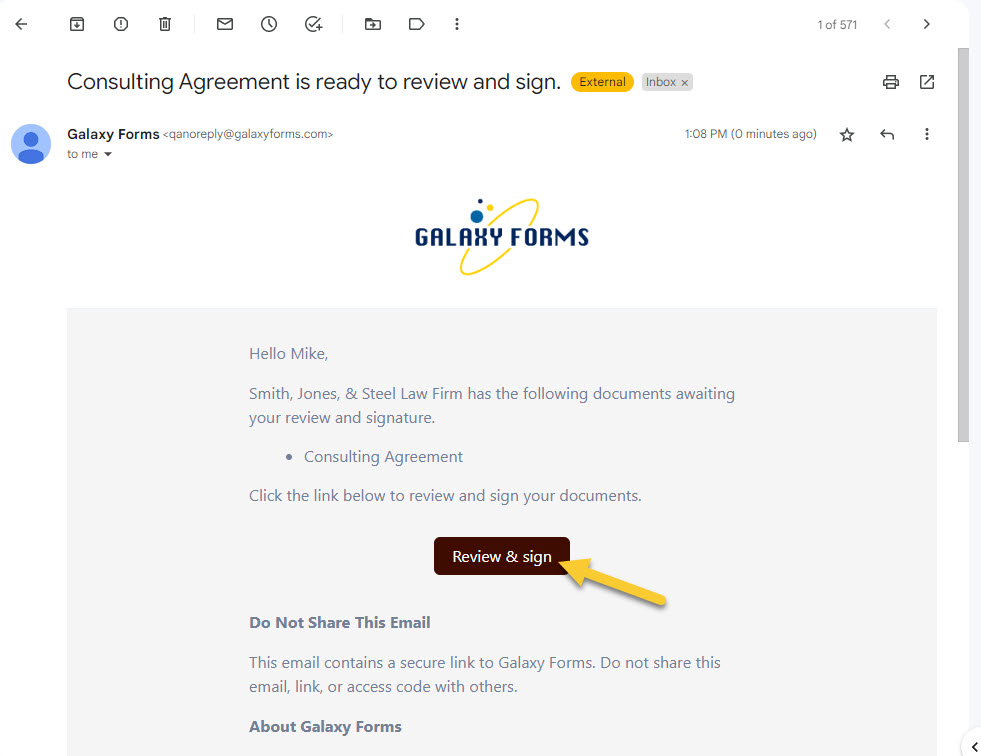
Once in the document in Galaxy Forms, the "Signee" will be prompted with terms and conditions. Upon accepting these conditions, they will be able to complete the document.
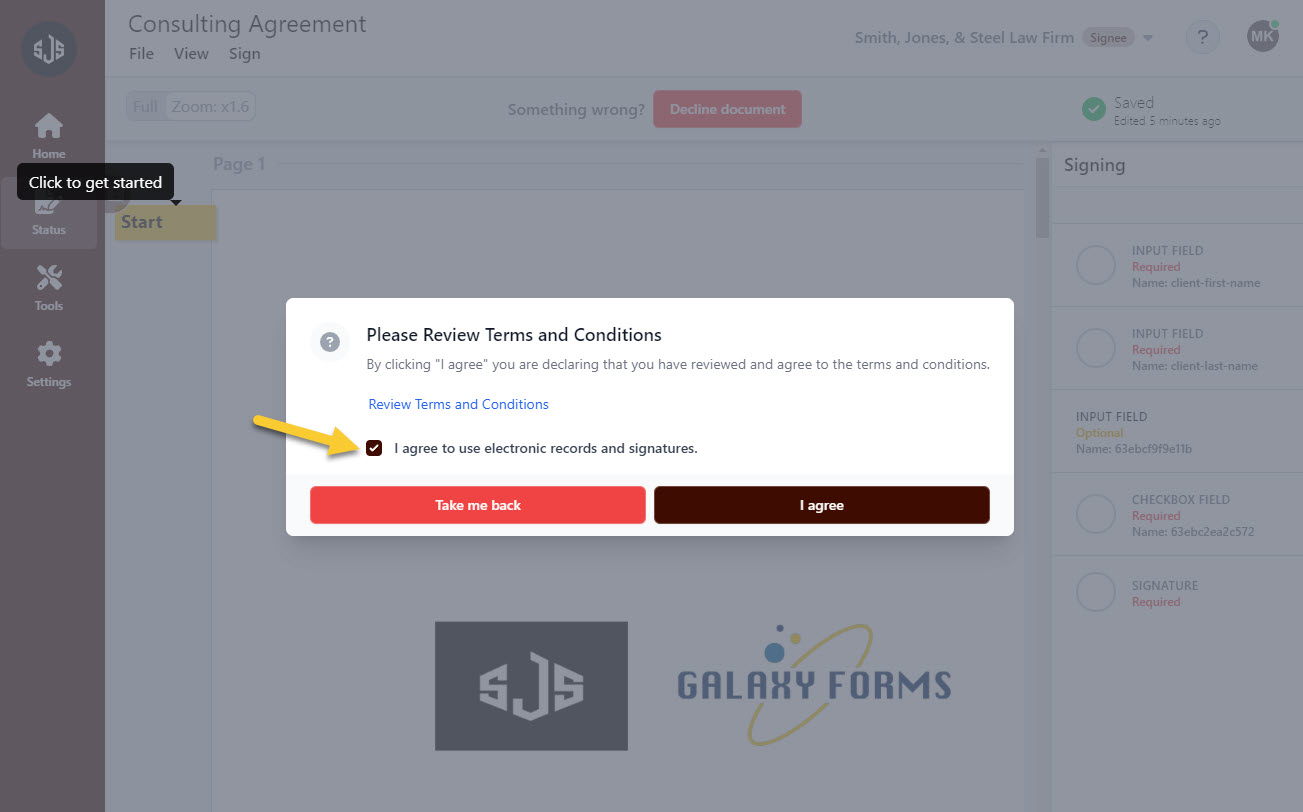
The “Signee” will see a start button on the top left, and they will also see all the fields that have been assigned on the right. The document can be filled out in any order using the right hand panel, or by using the “next” icons that show up after fields have been completed. The “Signee” may also use the “previous” icon to make any changes to previously completed fields.
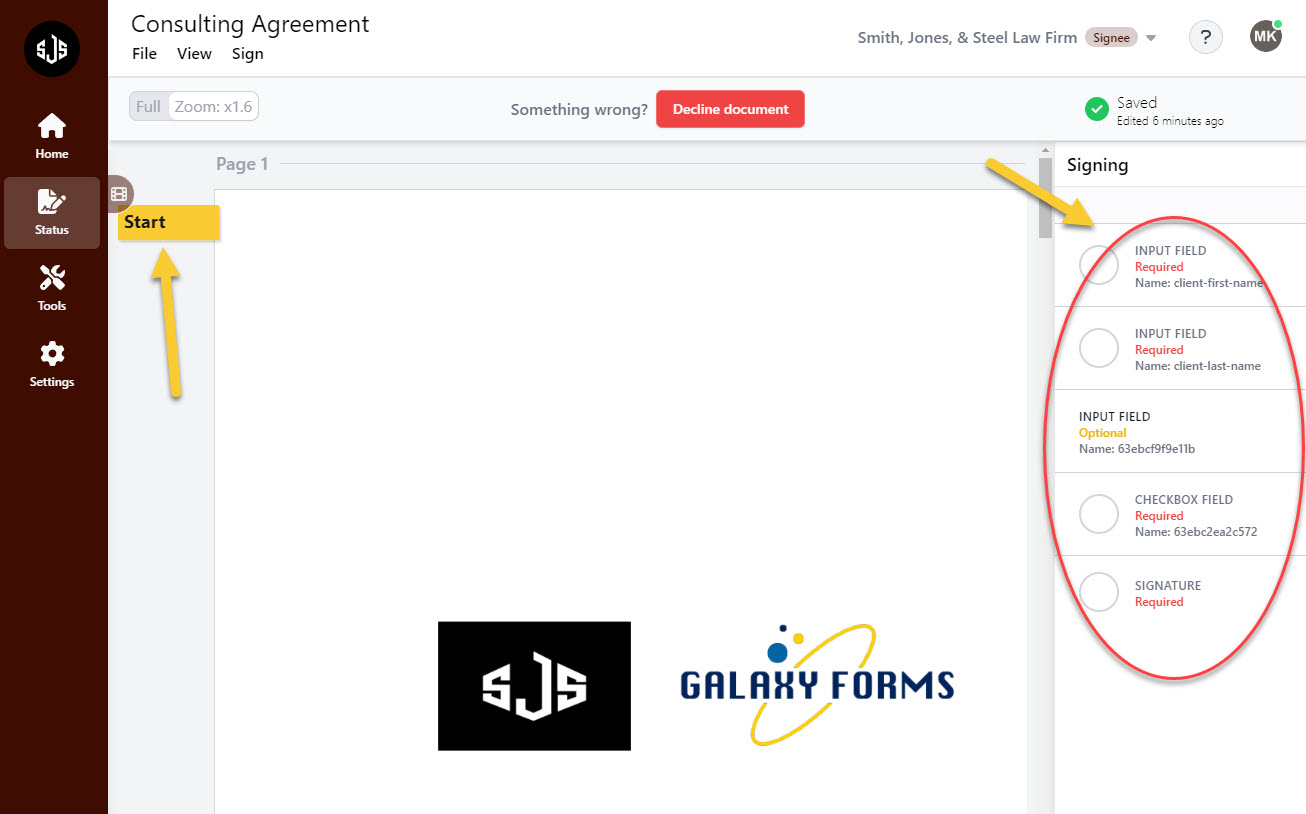
Once finished with the document, the “Signee” will select “Finish”. Once the document has been completed by all “Signees”, the document will move into the Signed tab, and copies of the document will be emailed to all parties involved.